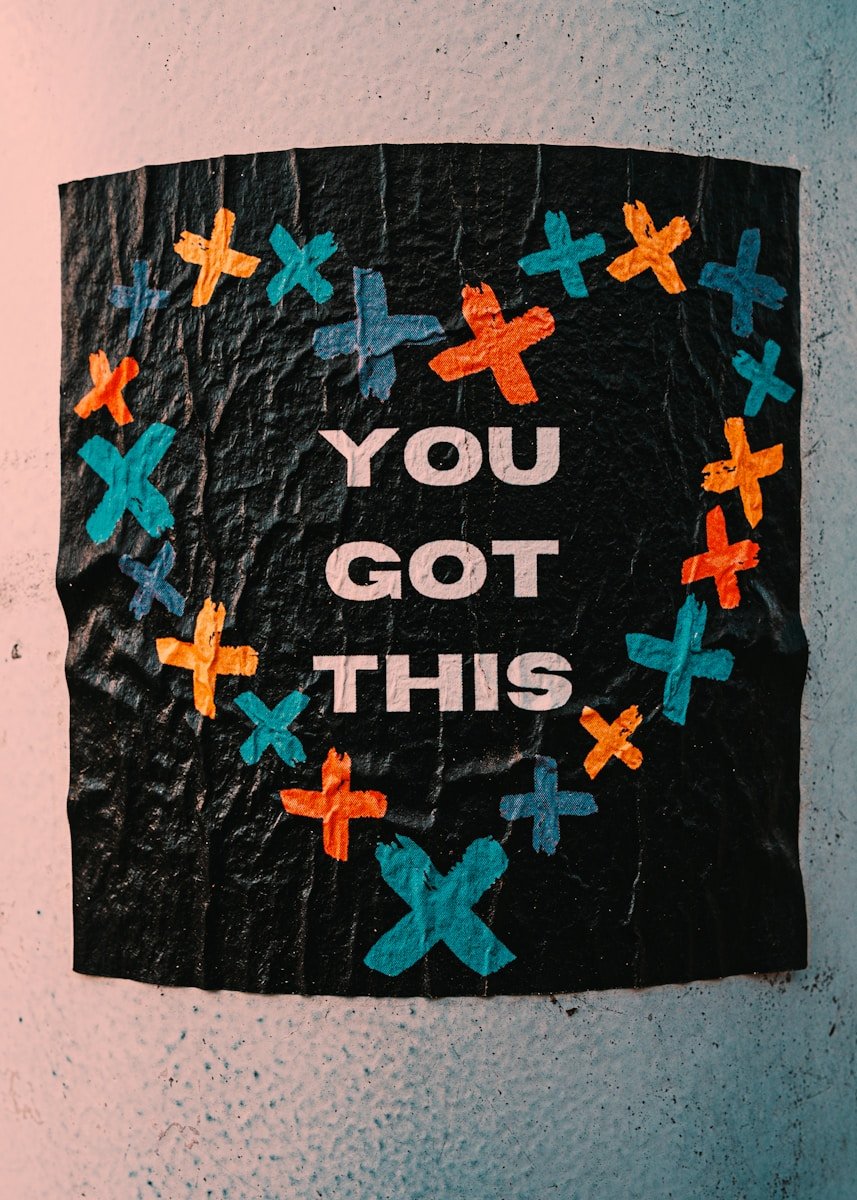Why Create an Apple or Google Account for Your Child?
Introduction
Creating an Apple or Google account for your child is an important step in fostering a positive digital experience for them. In today’s world, digital literacy is a crucial skill, and setting up a dedicated child account helps children navigate the online environment in a safe, supervised manner. A child-specific account allows them to explore educational apps, communicate with friends, and gradually develop their digital skills—all while giving parents the ability to set boundaries and manage what they can access.
By creating a child account, you can ensure:
- Age-Appropriate Content: Tailored content and filtering help keep your child’s experience safe and suitable for their age.
- Parental Controls: Child accounts offer a range of controls, such as screen time limits, content restrictions, and permission settings, empowering you to create a balanced online experience.
- Gradual Independence: As your child grows, you can adjust the account settings, allowing more freedom while maintaining safeguards, helping them learn to be responsible digital citizens.
Taking this step is not just about creating an account—it’s about building a solid foundation for your child’s relationship with technology. It gives them the freedom to explore, learn, and connect, but within boundaries that ensure their safety and wellbeing.
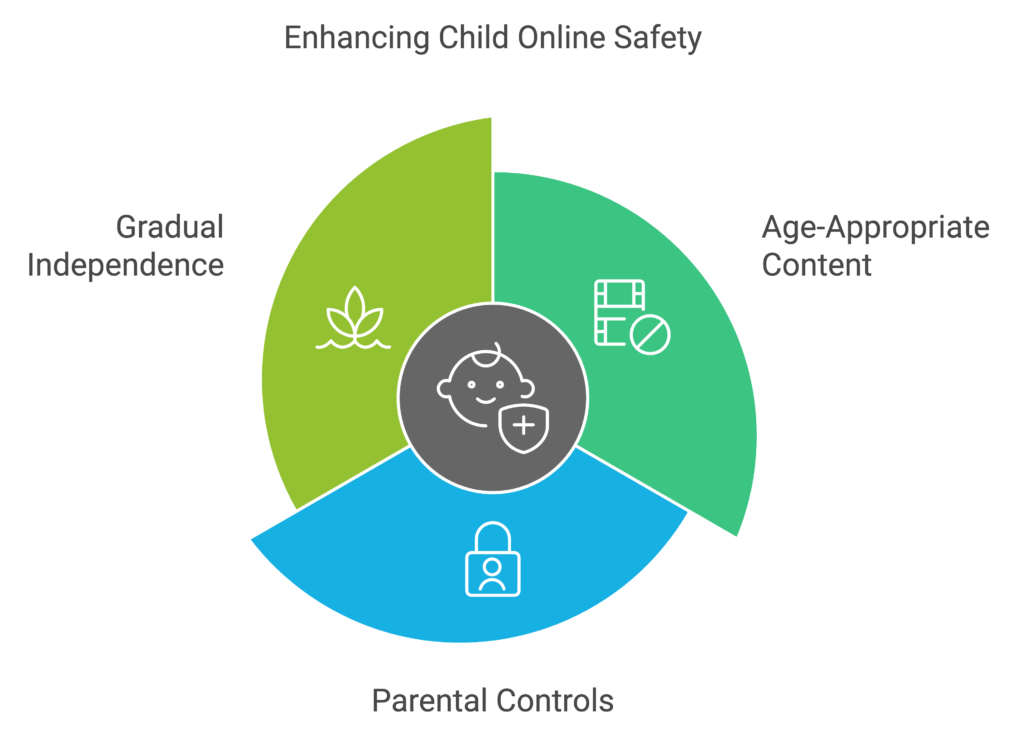
What is a Child Account
A child account is designed with safety in mind. Unlike a standard account, child accounts come with built-in parental controls, content filtering, and privacy protections. This setup helps parents control what their child can access, ensuring age-appropriate experiences and keeping their personal information safe.
Pros and Cons of Creating a Child-Specific Account
Creating a child-specific account provides several benefits, such as enhanced safety controls, privacy protection, and access to educational resources.
However, it can also come with challenges, including initial setup complexity and reduced independence for the child. These trade-offs should be weighed based on your family’s needs.
| Pro | Con | |
| Safety Controls | Enhanced safety controls to protect children from inappropriate content | Requires parents to constantly manage and oversee settings |
| Privacy Protection | Privacy features that prevent apps from collecting children’s personal data | Some data may still be collected by default unless specifically restricted |
| Educational Resources | Access to a variety of educational tools tailored for children | Limited choices compared to unrestricted accounts |
| Monitoring and Reporting | Ability to monitor child’s online activity and receive reports | Continuous monitoring may feel invasive to the child, reducing a sense of independence |
| Screen Time Management | Parents can set screen time limits to ensure a balanced use of digital content | Children may feel restricted, particularly as they grow older and seek more freedom |
| Content Recommendations | Tailored content based on age, offering a safer browsing experience | Recommendations may limit exposure to broader, educational content as children grow |

Using the Parent’s Account: Pros and Cons
Allowing your child to use your account is easy to manage and ensures full supervision. However, it comes with significant limitations, such as fewer content restrictions and potential privacy concerns, as children may access sensitive information or make changes to settings.
| Pro | Con | |
| Ease of Management | Easy to manage without additional setup | Lack of customization specifically tailored for children |
| Full Supervision | Parents have direct control over all activities | May compromise privacy for both parent and child |
| No Additional Setup Needed | Convenient since it uses an existing account | Lacks appropriate child safety features such as content filters |
| Access Control | Children can only access apps the parent has on their account | Risk of children inadvertently accessing private or sensitive information |
| Guided Experience | Allows parents to directly supervise online interactions | No specialized content curated for children’s learning and safety needs |
| Immediate Access | No need for multiple logins or switching between accounts | Limited ability to set up different environments for children versus adults |
Natural Progression: Moving from Parent’s Account to Child Account
Ages 2-5: Introduction to Digital Use
At this age, children should use devices under close supervision, with limited exposure. It’s common for them to use a parent’s device with apps preselected by the parent. Focus on interactive and educational content.
Ages 6-8: Transitioning to Greater Independence
Children begin to explore more on their own, making it a good time to set up a child-specific account. This allows parents to maintain control while providing kids with more opportunities to learn digital skills.
Ages 9+: Moving Towards Digital Autonomy
As children grow older, they may want more autonomy. A child account with adjusted parental controls can help them learn to manage their online behavior while still keeping safety measures in place.

| Age Range | Key Digital Needs | Recommended Approach |
| 2-5 | Introduction to digital use, limited exposure | Use a parent’s account under close supervision. Focus on interactive and educational content, with parents selecting apps. |
| 6-8 | Transitioning to greater independence | Create a child-specific account to provide more opportunities to explore safely. Introduce child-friendly apps like YouTube Kids. Set boundaries for safe usage. |
| 9+ | Moving towards digital autonomy | Adjust parental controls on the child’s account to allow for greater independence. Monitor activity while allowing children to start exploring social media under supervision. |
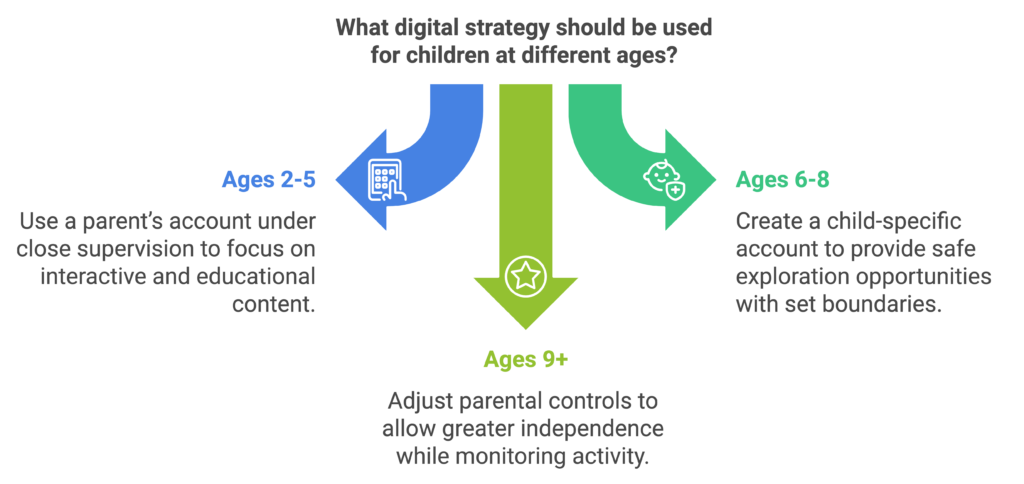
Correlation Between Account Usage and Device Ownership
The type of account used often correlates with whether the child has their own device. Young children typically use a shared family device with a parent’s account, while older kids, who may have their own tablet or phone, benefit from having a dedicated child account. Device ownership brings increased responsibility, making a child-specific account crucial for managing screen time and content.
- Example: A 5-year-old might use a shared family tablet under a parent’s account, while a 10-year-old with their own tablet will benefit from a supervised child account to promote safe independence.
Privacy and Safety Considerations for Child Accounts
When setting up a child account, prioritize privacy. Use strong passwords, enable two-factor authentication, and discuss with your child why protecting their personal information is important. Set boundaries for sharing information and monitor activity to ensure safe usage.

Addressing Common Challenges in Managing Child Accounts
Parents often face challenges like balancing control with independence or handling pushback from children about restrictions. To manage these, gradually increase freedoms as your child demonstrates responsibility. Regularly review settings and adjust as needed to find the right balance.
- Real-Life Scenario: If your child resists screen time limits, explain that these boundaries are in place to ensure they have time for other important activities like schoolwork or family time.
Building Digital Citizenship
Creating a child account is an opportunity to teach digital citizenship. Encourage your child to be respectful online, recognize inappropriate content, and report anything that makes them uncomfortable. Help them understand the impact of their digital footprint and the importance of privacy.
- Example: Explain to your child how being kind online is as important as being kind in person. Encourage them to think before they post.
Tips for Gradual Device Ownership
If your child is moving towards having their own device, start by gradually increasing their responsibility. Set clear usage guidelines, monitor their activities, and have regular conversations about what they are experiencing online. Ensure they understand that having their own device is a privilege that comes with rules.
- Example: When giving your child a tablet, set clear guidelines such as “No devices during meals” or “Screen time ends at 8 PM.”
Confused?
At the end of the day, deciding when and how to set up a child’s account is not a question of right or wrong, but one of finding the right balance between the child’s personality, age, developmental stage, device availability and ownership, parents’ involvement and capabilities, and many other things.
And… If after a while you think you may have gotten some of it wrong – adjust accordingly – or start over. Creating a child account with Apple/Google does not cost you anything!

Step-by-Step Guide to Setting Up a Child Account
We’ll be reviewing the simplest way to create child accounts – which is using the parents’ device of the same type – Apple to Apple, Google to Google. You can find more detailed walk throughs in the respective Apple/Google links below in their respective sections.
Prep-work
Before we get to that, there are some common steps you may want to take – choosing an email address, choosing a password, and managing passwords.
How do I choose my child’s new email address?
Choose an email address that is simple, easy for your child to remember, and doesn’t reveal too much personal information. Avoid using full names, birth dates, or other identifying details. A good example could be a combination of initials, favorite colors, or pets, such as “bluekitty2024@gmail.com“.
This keeps it personal to them but avoids giving away important information.
When choosing the email address you may get an error saying the email address is already in use. Yes, that can happen even when going with bluekitty2024…
Take it easy, choose another one, try some alternatives, enjoy the process.
How do I choose a good password for my child’s account?
Make it personal and fun!
Think of a shared experience you have with the child.
Based on that, you can use phrases that are easy for you and your child to remember but hard for others to guess, such as “Sunshine$Forest!2024”.
A good password should be at least 12 characters long and include a mix of letters, numbers, and special characters. Avoid using easily guessed information like names or birthdays.
Unlike choosing the email above, your password is your own and is only relevant to your email, so don’t worry about having to change it because someone else is using it.
How do I manage our passwords securely?
To securely manage passwords for your family accounts, consider using a password manager like LastPass, Dashlane, or 1Password. These tools can store complex passwords securely and make it easier for you to manage multiple accounts without forgetting credentials.
Additionally, write down a secure backup of your passwords somewhere safe in case of emergency.
More on that in a separate article.
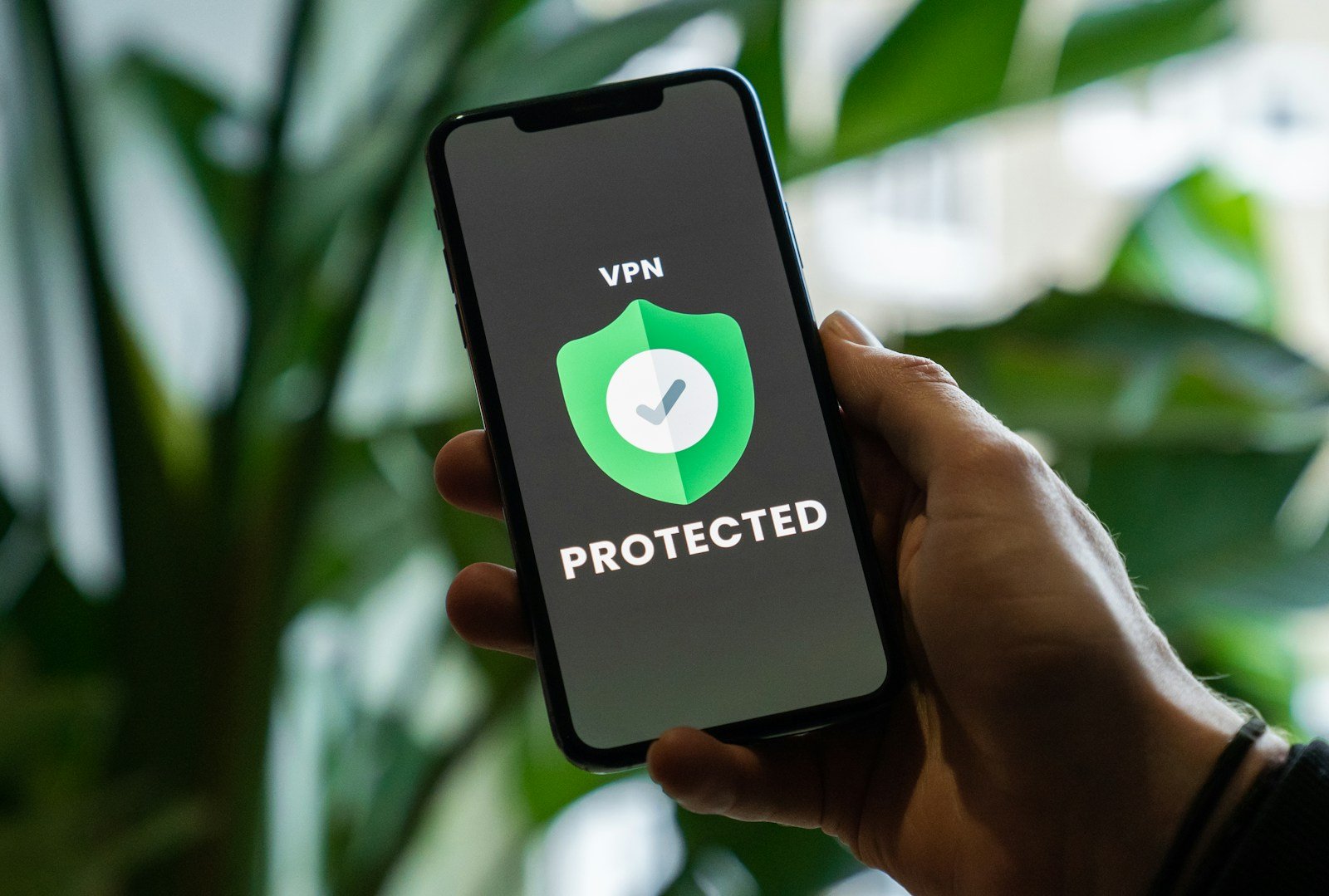
Setting Up an Apple ID for Your Child
- Go to Settings: On your device, open Settings and tap on [Your Name] > Family Sharing > Add Member.
- Create a Child Account:
- Select Create Child Account.
- Enter Your Child’s Details: You will need to enter your child’s name, birthday, and agree to Apple’s privacy terms.
- Verify Parental Consent: Apple may require you to verify your identity using your CVV number or SMS code for security purposes.
- Apple ID Creation:
- Set Up an Email Address: Create an email address specifically for your child. This email address will be used for logging in.
- Password Selection: Choose a strong password that only you and your child know.
- Enable Two-Factor Authentication:
- Turn on Two-Factor Authentication to protect the child account from unauthorized access. This adds an extra layer of security.
- Set Parental Controls:
- Screen Time Settings: Go to Settings > Screen Time to manage app usage, content restrictions, and set daily limits on device usage.
- App and Purchase Restrictions: Limit app downloads, in-app purchases, and explicitly control what kind of content your child can access.
- Family Sharing Features:
- Location Sharing: Decide if you want to enable location sharing. This allows you to see where your child is while using their Apple device.
- Purchasing Approval: Enable Ask to Buy, which means your child will need your approval before making purchases or downloading new apps.
- Communication Settings:
- Manage Contacts and set who your child can communicate with during downtime or restricted periods.
For more details on setting up the Apple child account, go here.

Setting Up a Google Account for Your Child
- Download Google Family Link:
- Install Family Link: On your Android or iOS device, install Google Family Link. This app lets you create and manage a child’s Google Account.
- Link Your Account: Use your own Google Account to set up and manage your child’s account.
- Create a Google Account for Your Child:
- Follow the Prompts: Open Family Link and select Add Child Account. Enter your child’s details, such as their name and birthdate.
- Verify Parental Consent: Google will require verification of parental consent through a small credit card transaction or an SMS code.
- Set Content Restrictions:
- Google Play Restrictions: Decide which types of apps and content your child can access. Use Family Link to block specific apps or set age-appropriate filters.
- SafeSearch: Enable SafeSearch in Google settings to filter out explicit content from search results.
- Manage Apps and Permissions:
- Approve or Block Apps: Family Link allows you to approve or block apps before your child downloads them. You can also see a summary of app activity.
- Daily Limits: Set daily screen time limits to control how much time your child can spend using their device.
- Location Tracking:
- Track Device Location: Family Link allows you to see your child’s device location. This is useful if they have their own phone or tablet and are using it outside the home.
- Google Assistant Restrictions:
- Control Assistant Settings: Decide if your child can use Google Assistant. If enabled, you can control what they can ask and whether it can access personal information.
- Setting Digital Wellbeing Features:
- Bedtime Mode: Set a bedtime schedule where the device is locked to help ensure they get adequate rest.
- Usage Reports: Access weekly or monthly reports detailing which apps and services are being used the most.
For more details on setting up the Google child account, go here.
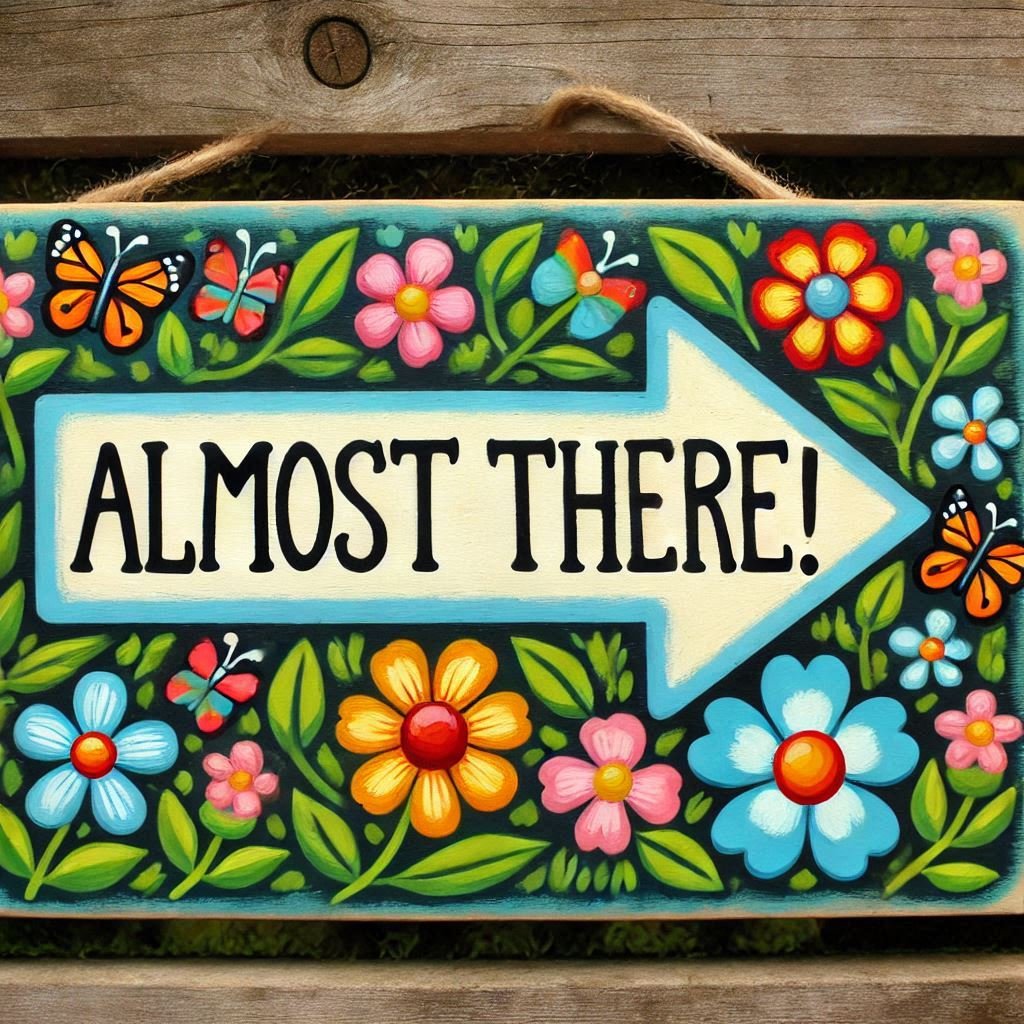
Adding a Spouse or Co-Parent to Manage the Child’s Account
Setting up the child account is only a part of the journey, you should consider adding another responsible person to help with managing the account, for several reasons:
- Your child may need your help with managing their account/device when you’re less available.
- You want your child to be able to rely on a you or another responsible person, and not get frustrated or resort to alternative solutions.
- It’s not impossible that you may lose access to your own account. Maybe you get hacked, maybe you forget your password and are unable to recover access, maybe something else. You want to maintain access to manage your child’s account, be able to protect them, and recover from this precarious state.
Both Google and Apple allow you to add your spouse or another trusted adult as a co-parent to help manage your child’s account. Here’s how to do it for each platform:
Apple Family Sharing: Adding a Co-Parent
- Add as a Parent/Guardian: With Apple Family Sharing, you can add your spouse or another adult as a Parent/Guardian within the Family Sharing settings. This role allows the added individual to help manage the child’s Apple ID, approve purchase requests, and adjust screen time settings.
- How to Add: Go to Settings > [Your Name] > Family Sharing > Add Member, and select Invite in Person or Send Invitation. Once they accept the invite, you can give them Parent/Guardian privileges.
- Benefits: This setup gives both parents full oversight over purchases, location sharing, and content settings, allowing for better management of the child’s device usage. It also helps ensure that one parent is available if the other is unavailable.
Google Family Link: Adding a Co-Parent
- Add as a Family Manager: Google also allows you to add another parent as a Family Manager through the Family Link app. A Family Manager can manage most aspects of the child’s account, including app approvals, device settings, and screen time.
- How to Add: Open the Google Family Link app, select Manage Family Group from the side menu, and then click Invite Family Member. You can then choose to add your spouse as a Parent. They will receive an invitation, and once accepted, they can assist in managing the child’s account.
- Benefits: Having both parents as family managers allows for shared responsibilities in managing app access, adjusting screen time limits, and monitoring activity. This helps ensure consistency in managing the child’s digital experience.

Things to Keep in Mind
- Equal Access: By adding a spouse or co-parent, both parents can see and control account activities, reducing the risk of one parent being locked out or unable to help in an emergency.
- Unified Rules: It’s essential that both parents agree on the rules and settings for the child’s account—conflicting settings or expectations can lead to confusion for the child.
- Notifications: Both parents will receive notifications for approval requests (e.g., app downloads), which helps ensure that a responsible adult can respond promptly even if one parent is busy.
Adding your spouse or another trusted adult is a great way to share the responsibilities of managing your child’s account and make sure that safety measures are always in place, no matter who is available. It also fosters a sense of shared parenting in the child’s digital journey, ensuring consistency in how they interact with technology.
Frequently Asked Questions (FAQs) about Child Accounts
- At what age should my child have their own account?
- Typically, children can start using their own accounts around age 6-8, when they begin exploring digital content independently. Before that, a parent’s account with supervision is usually sufficient. The right age depends on your child’s maturity level and your family’s comfort with their online activity.
- How do I transition my child from using my account to having their own?
- Start by setting up their account while maintaining strong supervision. Use parental controls initially, then gradually loosen restrictions based on your child’s age and ability to handle online responsibilities. Have regular discussions about digital safety and encourage questions to make the transition smoother and build trust.
- How do I set up or change parental controls on my child’s account?
- You can set or change parental controls through the Settings app for Apple devices or via the Family Link app for Google accounts. Look for “Screen Time” or “Manage Settings” to adjust restrictions. Regularly review these settings to ensure they match your child’s developmental needs.
- How do I monitor my child’s activity?
- For Apple, use Screen Time reports. For Google, use Family Link to view app usage and screen time summaries. Both platforms also allow you to set alerts for concerning activity.
- How can I ensure my child’s data is safe?
- Both Apple and Google offer privacy settings to limit data collection. For example, you can restrict app permissions so that your child’s location, microphone, or camera are not accessible without explicit permission. Ensure that apps installed are from trusted developers and always review the permissions each app requests.
- How do I enable two-factor authentication (2FA) on my child’s account?
- Enabling two-factor authentication (2FA) on your child’s account provides an extra layer of security. For Apple, go to Settings > [Your Name] > Password & Security to enable 2FA. For Google accounts, go to Google Account > Security and enable 2-Step Verification. This ensures that even if someone has your child’s password, they cannot access the account without an additional verification step.
- Can my child use their account on multiple devices?
- Yes, a child account can be used across multiple devices, but all devices must be added under your parental control settings to ensure consistent restrictions and monitoring.
- Can I limit which apps my child downloads?
- Yes, both Apple and Google platforms allow you to restrict app downloads based on age ratings. On Apple, use Screen Time settings to limit app store purchases. On Google, Family Link enables you to approve or deny any app before it’s installed. These tools ensure your child only uses appropriate and trusted apps.
- How do I determine if an app is safe for my child?
- Check the age rating on the App Store or Google Play Store before downloading. Read user reviews to understand any potential issues with the app. Use resources like Common Sense Media to get detailed reviews on app content. Both Apple and Google provide settings to approve or block apps before they are downloaded.
- Is it possible to prevent in-app purchases?
- Yes, enable the Ask to Buy feature in Apple’s Family Sharing settings or use Purchase Approval in Google Family Link to prevent unauthorized purchases. Make sure to talk with your child about the concept of in-app purchases so they understand why the restrictions are in place.
- How do I deal with peer pressure for device or account access?
- Children may face peer pressure to have more online freedom or use their devices without restrictions. Be open about the reasons for having limits and discuss the consequences of unsafe digital behavior. Encouraging your child to communicate openly about pressures they face can help you address their concerns in a supportive way.
- How do I teach my child about responsible online behavior using their own account?
- Use features like Activity Reports in Google Family Link or Screen Time in Apple to review online activity with your child. This helps you teach them about digital habits, and you can use real-life examples from their activity to discuss why responsible behavior matters. Reinforce positive actions by acknowledging when they make good decisions online.
- Is it safe for my child to use social media with their account?
- Most social media platforms have a minimum age requirement (usually 13 years old). If your child is old enough, make sure they understand the privacy settings and dangers of oversharing. Use Family Link or Screen Time to monitor their social media usage. It’s also helpful to have regular conversations about being respectful and safe on social platforms.
- What should I do if my child forgets their account password?
- Use your parental credentials to reset your child’s password. For Apple devices, you can reset it via Family Sharing settings. For Google, use Family Link to initiate a password reset. Keeping a secure record of passwords or using a password manager for family accounts can help prevent these situations.
- What should I do if my child wants to change their account settings?
- If your child wants to change their account settings, have an open discussion to understand why they want the changes. Evaluate whether the request is appropriate for their age and maturity. Use Family Sharing or Family Link to adjust settings in a controlled way, making sure the safety measures are not compromised.
- What options do I have if my child’s account gets locked?
- If your child’s account is locked, use your recovery options (like the recovery email or phone number you set up). For Google accounts, use the Family Link app to initiate account recovery. For Apple accounts, you can use the Family Sharing settings or visit iForgot.apple.com to recover the account.
- Can I limit access to specific websites on my child’s device?
- Yes, both Apple and Google allow you to limit website access. On Apple devices, go to Screen Time > Content & Privacy Restrictions > Web Content to restrict access to adult content or specific URLs. On Google devices, use Family Link to enable SafeSearch and create a list of allowed or blocked websites.
- What’s the difference between Apple and Google child accounts when it comes to privacy features?
- Apple Child Accounts tend to offer robust privacy options, including App Tracking Transparency, which requires apps to ask for permission before tracking user data. Google Child Accounts, managed through Family Link, also provide privacy settings but are more integrated with Google’s ecosystem, which may mean sharing more data across Google services. Understanding these differences can help you decide which platform is best suited for your family.
Got feedback?
We’re always happy to hear from you – drop us a line at hello@meerkatguardian.com